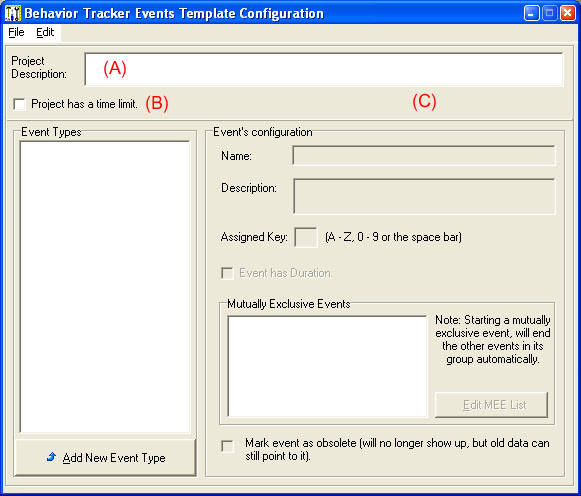
{ Description }
The CONFIGURE part of the application allows you to specify a template of behaviors which you will be watching. Here you will create a table of all events that you care to track. The best way to learn a program is to try it out. So let's create an example in which we are interested in the sleeping patterns of a subject.
Index::
{ Creating a Project Template }
Run the CONFIGURE program and choose "Create a new configuration file" which should result in the following screen:
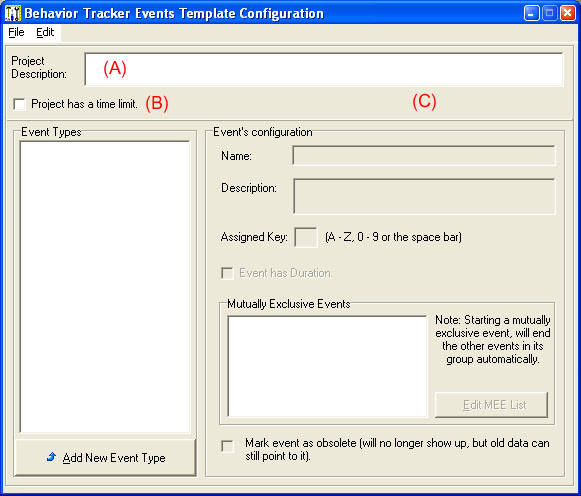
A) Here you can type the overall description of the project you want to create and configure.
B) You can indicate that a project has a set time limit. This will stop your recording sessions automatically in case they all need to be the exact same length or you may be too busy to be watching the time as well.
C) This area only appears if you check box B. It allows you to set the maximum recording session time in hours : minutes : seconds.
Although you have not specified any event types yet, let's go ahead and save this configuration file. To do so, use the main menu with the mouse or keyboard shortcuts and chose "File", "Save As" which should bring up:
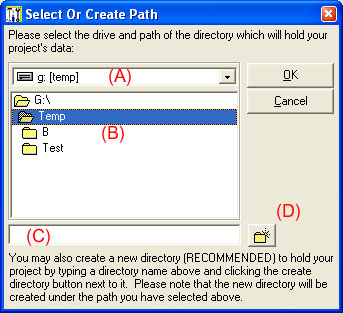 |
It is highly recommended that you create a directory
for each project. In fact, you can not have more than one
configuration file per directory. So the folder you choose/create, will
hold your configuration file and all recording sessions which will use that
configuration template. To create a new folder, select the parent drive/directory under which you wish to create your new folder (A & B), then type the new folder's name at the (C) area using only letters and numbers and when done, press the (D) button. This should create your new folder and select it for you in the (B) area. You can now click OK to save your new configuration template. |
After clicking OK, the configuration file is saved in the selected path. You can now leave the application and come back and use open to re-open it whenever you wish.
While you have a configuration that has been saved or opened from a saved file, the "Save" option also become available in the main menu under "File" which will save the configuration changes to the file it was saved to or opened from.
{ Adding Behaviors }
To add a behavior (event type), open or create a configuration file in the CONFIGURE part of the application, then press the "Add New Event Type" button (A) as shown below:
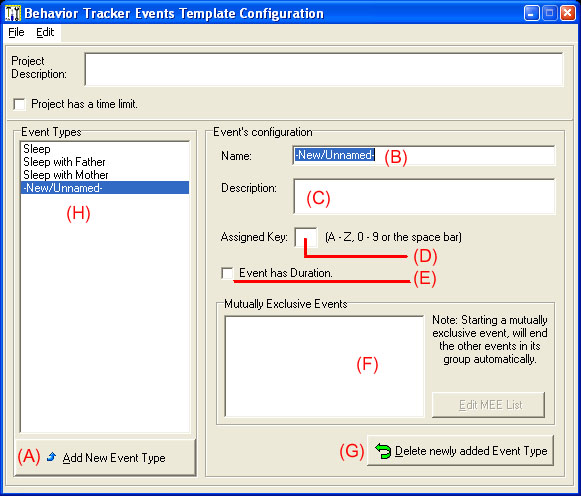
A) Adds a new event type and enables the fields to the right to allow you to customize the newly created event type.
B) Name the event. This should be something descriptive as it will help through out recording and viewing the data later. This field is required and the program will not allow you leave this record until you enter a new unique name.
C) This description will be available in the form of a popup hint at recording time and later when viewing recorded events to further explain the event type/kind.
D) Each event type requires a key assignment. This keyboard key will later be used during recording sessions to toggle this event on and off (in case of events with duration) or fire off an event (for events with frequency rather than duration).
E) If you are interested in tracking this event type's duration, the check this box. This will indicate that the event will have a start and stop. Raining for example would be an event with a duration and lightning would not.
F) If you specified that an event has a duration, then this area becomes enabled. Please refer to the Mutually Exclusive Events section of this help file for more information on this area.
G) You may delete (undo a newly added event) before you save it. Please note that once an event has been saved through "File-Save" or "File-Save As", it can no longer be deleted since there maybe recorded observations that require this event type's information.
H) This is the list of event types in this template.
You can group a set of behaviors that have durations together and make them mutually exclusive. This will result in the automatic end of one event when another event in the group is started at recording time so that no two events in the group will be on at any given time.
You can also specify that at least one of the members of the group has to be on at all times. This will result in the inability to end an event in such a group on its own at recording time. To end one event type, the user needs to start another within its group. Please note that as an added flexibility, the recorder does not force you to start one of such events before clicking start, but you certainly can if you would like to make sure that one of the events in the group is on from the start.
To set up mutually exclusive events, select one of the events you wish to have in the group and click the "Edit MEE List" button which should get you the following popup:
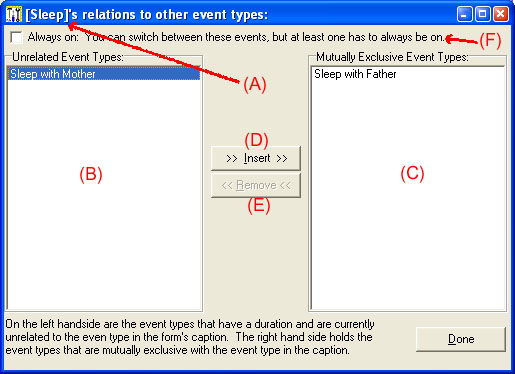
A) This is the event type you had picked when you hit the "Edit MEE List" button. All the information on this page are in relation to this event type.
B) This a list of behaviors that are unrelated to (A). You can select one from this list and hit the "Insert" button (D) to add them to the MEE list (C).
C) This is a list of all behaviors that will be mutually exclusive to (A) as well as all other events listed in (C). You can select one and hit the "Remove" button (E) to remove the selected behavior from (C) and add it back to the unrelated behavior list (B).
D) By selecting a behavior in (B) and clicking this button, the selected behavior is moved to (C) and becomes mutually exclusive with (A) and all behaviors in (C).
E) Selecting a behavior in (C) and clicking this button results in the selected behavior to be moved to (B) and becoming a stand alone behavior again unrelated to all other events.
F) The long checkbox on top specifies (when checked) that the mutually exclusive event type group (A + C) can not all be stopped while recording. To end one behavior, another has to be started. This is useful if you really want to have a state like "awake" & "sleep" instead of just "sleep" on or off.
{ Behavior Template Considerations }
In this section we will discuss a couple of scenarios to give you a better idea of how to go about creating behavior templates for more complex tracking.
You can create mutually exclusive events like "Sleep" and "Awake" if you so desire, but it would probably work best if you just create "Sleep". If the subject is not asleep, then you know he is awake. You can easily subtract the total tracked time from the sleep time to get the awake time. Basically, it will work better for you if you do not define a "Normal", "N/A", or "None" type events, but you can of course if you wish.
In our example, we could put "Sleep", "Sleep with Father" and "Sleep with Mother" all in such a mutually exclusive list. Note that we would probably need to add another event type on the main screen and also add it in this group and call it something like "Sleep with parents" to cover all combinations for the subject and its parents.
If you need to track the behavior of more than one subject at the same time, then you will need to define a set of behaviors for each subject. So if you want to track how often and when two subjects yawn back and forth, you will need to define Yawn-subject1 and Yawn-subject2. This was done to keep the application simple to use. However, there are situations where a single subject interacts with a community of other subjects or you maybe interested in some modifier to an event, where the event occurred, for example. In those cases, you can add a tag to each single event as they happen in the Recorder. For more information on this subject please see the Recorder's documentation.
Note that we can also add an off/none type event like "Awake" on the main screen and then add it to the mutually exclusive list and then check the "Always on" checkbox. This will require you to start the "Awake" behavior in order to turn off one of the sleep behaviors at recording time rather than just turning off the sleep behavior.
Alternatively, we could set up "Sleep", without a mutually exclusive "Awake" (matter of preference, I personally like using sleep alone knowing that the awake time = total time - sleep time), and then set up two behavior modifiers "With Father" and "With Mother" (or "With Subject B"). Then while tracking, if the subject is sleep, then "sleep" is on, if it is sleep with its mom, then "sleep" and "With Mom" would be turned on, and so on.
Modifying and event type's name will effect all previously recorded data opened with the current configuration file. So unless you mean to effect previous data, create a new event type.
You can not delete an event type that has already been saved, since that event type could be present in some of the recorded files. You can however "mark them as obsolete". Marking an event type as obsolete will remove it from the behavior list at recording time, but will allow the opening/viewing of old recorded files that include the obsolete event type.